There are many reasons your internet connection is slow. Nothing is more annoying than having slow internet or Wi-Fi speed. But sometimes slow internet is the universe’s way of telling you to go out and get some fresh air and sometimes it feels like a joke to destroy your productivity.

Nobody wants to deal with slow internet. In this fast-paced world, slow internet is a disaster. But unfortunately, this is our reality most of the time. It does not matter how fast your internet connection is if other factors local to you are affecting your broadband speed. You should be aware of standard practices to remove your internet browser cache and empty temp folder if you use Microsoft Windows. With this article, you will not only be able to troubleshoot your slow internet connection but will also be able to guide anyone else looking for advice. There are many reasons your internet connection might appear slow. Here are ways to troubleshoot, fix or just survive a slow internet connection.
Compare your speed with your plan – Before going through a bunch of troubleshooting, it is always worth running an internet speed test to see how your broadband connection is performing. Make sure to stop all your downloads, online streaming, and other online activities that might result in incorrect data. With the generated result you can measure the test result with the speed of your broadband plan you are connected to. If you’re paying for certain connection speed and consistently receive the internet speed test results that are well below your broadband plan, then it’s time to move to troubleshoot. FiberTest.net is one such free service you can use to check your desktop or laptop internet speed. Fibertest also has free ios and android mobile applications to test the internet speed on your device. Below are a few steps you can follow in order to troubleshoot your slow internet speed.
1. Reboot your Modem and Router – First and very basic step is to give your modem and router a quick reset and check if it makes any difference to your broadband speed. If this fixes the problem you will be browsing speedily once again.

Suggested Read – Most accurate internet speed test site
2. Know your hardware’s limitations – If you’re paying for a super-fast internet plan; say, a fiber connection that gets you a mighty 1 Gbps—you’re never going to see those speeds if the primary wifi router in your house is not updated to deliver. Similarly, you might have an awesome updated router (with a faster-than-1 Gbps top speed), but if you’re connecting to it with an older laptop, you are going to wonder why your transfer speeds are so slow. Also if you are connecting to it over wifi, then you should know that only wifi ax (the latest standard) only provides practical speeds of 1Gbps. Even the wifi-ac band (no matter what is written on the box) doesn’t go beyond 500-700 Mbps. Hence it’s best to connect using a CAT 6 ethernet cable with your computer/laptop (which has a gigabit port).
3. Try another DNS server – In some cases, changing the DNS server can help speed up your connection speed if your default internet service provider DNS is slow.
4. Turn off or limit bandwidth-hogging apps – If your hardware seems to be in working order, see if any other programs are drinking on the connection. For example, if you’re downloading files with a Torrent, regular web browsing will be slower. You should also try installing extensions that will block some of the bandwidth-hogging ads, animations, and videos that can use up your connection.
5. Delete browsing data & history – Delete all possible entries and cache from your device to improve system performance.
6. Check your Wi-Fi signal – If you are using Wi-Fi, you might find that your modem or internet are fine, but your wireless signal is weak, causing a the internet speed to slow down. WiFi-AC band (using 5 GHz) usually has a much higher rate of signal loss compared to normal Wifi (2.4 GHz.). The weaker the signal, the slower the connection speed.
7. Call your Internet Service Provider (ISP) – If you have gone through all the necessary troubleshooting and your internet is still slow, then it is time to call your service provider and see if the problem is on their end.
8. If nothing else works you got to Work smart – If you need to get work done on your slow connection, you have to priorities your task separately. Divide your task on the basis of bandwidth-high & bandwidth-low type. Do light ones when you’re at a lower speed internet and group all heavy tasks together so you can do them when you get high speed.
The best way to check is to use free applications available online like Fibertest which we normally use since it is able to quickly and accurately give your connectivity speed.
These may be some of the many possible ways to fix slow internet speed. If you think your internet connection is slow, take the above actions, and you might just be able to speed up things right away. We have covered some of the most basic and common reasons of slow internet and how you could fix it although there are many reasons that could affect your internet performance, do keep this in mind and also let us know in the comment if your issue aren’t resolved.
Powered By – RedMango Analytics
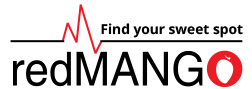



+ There are no comments
Add yours