Today almost every home needs a small office space, local network, and an Internet connection. The home network or small office network enables multiple devices e.g. PCs, Tablets etc to connect to each other, and also to connect to the internet.
Early home networks were wired networks. Wired networks use Ethernet and tend to be faster than wireless networks, which is important if your work requires a fast internet speed .
Wired Network Advantages
- Fast typically 100 Mbps to 10 Gbps11
- Secure and reliable.
Wired Network Dis-Advantages
- Doesn’t work with devices that don’t have an Ethernet port e.g. tablets and smart phones.
- Not so easy and fast to setup as it requires running cables. Home plug or powerline adapters can be used instead.
- Not so easy for visitors and mobile devices to connect to.
Main Uses
Used for network backbone i.e. connecting between router, network switches and wireless access points on different levels (floors).
Home Wireless Networks
Wireless networks use Wi-Fi. and are quick and easy to install, but are generally slower than wired networks.
Wireless Network Advantages
- Easy to setup from an end user perspective.
- Allows easy access to smart phones, Tablets and mobile devices.
- No cables to run.
- With the latest technologies, speeds have gone beyond 100 Mbps over Wi-fi
Suggested Read – FiberTest – Most Accurate Internet Speed Testing Site
Wireless Network Disadvantages –
- Not as secure as wired networks without proper configuration and easy to setup insecurely.
- Not as fast as wired networks.
- Not as reliable as wired networks.
- Use time sharing so connecting multiple devices will have an effect on connection speed of each individual device connected
Main Uses
Connecting peripheral devices like computers, smart phone, tablets etc.Most home networks will use a mixture of wired and wireless.
Setting up a Home Network
Today however most home and small home office networks will use a wireless network or mixed network. Most people use Smart phones, and tablets which don’t have Ethernet support so a mixed network is preferred.
The main components required to build a typical home/small office network are:
- Router or Wireless router – Connects the network to the Internet.
- Ethernet HUB or Switch -Used to Connect Ethernet equipped devices.
- Cable cat 5, cat5e or cat 6 with RJ45 connectors.
- Wireless Access Point – Used to Connect Wi-Fi equipped devices to the network.
For most home networks the Wireless Router or Hub which connects the network to the Internet will be the main component of the home or small office network, and in many cases might be the only component.
The Wireless router usually incorporates a Wireless access point, Ethernet switch, DSL modem and Router in a single box.
Step 1: Home Router Setup
To administer the router you access it via a web browser, and login using a username and password. Before you allow devices to connect to your home network you should make some basic changes to the default setup parameters of your router. The two important one are the SSID used to access the Router and the router admin password as the default username/passwords are well known, and published on the Internet. You should also change the default wifi password (which is usually printed on the back of the router), so that you can restrict access guests at your home if required.
Step 2: Home Network IP Addresses
All of your devices will need an IP address. This is provided automatically by the home router. When you connect to the Internet your device will use an external IP address. This address is the IP address of the router/hub.
Your home router is your gateway to the Internet. When viewing your configuration some devices refer to it as the default router whereas other use the term default gateway.
Step 3: Firewall Configuration on Home Networks
A firewall protects your home or small business network computers and devices from intruders on the Internet. It effectively acts like a one way digital gate blocking access to your network from devices on the Internet, but at the same time allowing devices on your network to connect to devices on the Internet.
Firewall-function-overview
For small home/office networks the firewall is built into, and is part of, the router that connects to the Internet. Generally there is no configuration required as the default behaviour is only to allow connections from the local network to the Internet, and not from the Internet to the home network.
Step 4: Testing Your Wireless Signal
The general idea is to place the Wireless router in its preferred location and then move around the house and check the signal strength, and then adjust the location if necessary.
Extending Your Home Network
In large homes/offices it may not be possible to connect all devices directly to the Wireless router and so you will need to purchase additional networking components.
You can extend your home network by: extending your Wi-Fi coverage by installing additional Wireless Access Points or a more powerful access point or you can extend the wired network by running Ethernet cables into other rooms or using your power cables by installing home plug adapters.
Step 5: Connecting Wi-Fi Devices
The standard way of connecting a Wi-fi device to a Wi-fi network is to connect to the network and enter the wifi password when prompted.
Step 5: Checking Network and Internet Speeds
On any network the speed is restricted by the slowest component. A computer with a Gigabit network card talking to a computer with a 100Mbit/s network card is restricted to 100Mbit/s.
Shared devices like switches and Wireless access points are network choke points. For Internet speeds you can use online speed test sites to check your internet speed and understanding Internet speeds
Home Network and Internet Connection Problems
You will invariably have connection problems from time to time. Most problems are easily diagnosed and fixed with a little patience and perseverance.Having a good understanding of how your network fits together, and how it works is essential for successful troubleshooting.
Powered By – RedMango Analytics
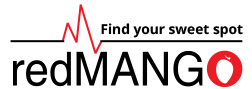



+ There are no comments
Add yours